Protect Overview
Protect is a simple, efficient way to protect your PowerPoint presentations from meddling hands.
The Protect Toolbar
The Protect toolbar has three buttons. The function of each button is explained below.

Preferences
Click Preferences to view the Protect Preferences dialog box where you can set the various options:
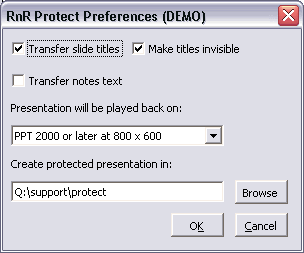
The Protect Preferences dialog box
Transfer slide titles
Put a checkmark next to this if you want Protect to transfer the slide titles from the original presentation to the protected version. Including the slide titles makes it easier to navigate within the presentation in some situations.
Make titles invisible
The slide titles will ordinarily be hidden by the bitmap of the slide image in the protected presentation, but if the end user deletes the bitmap, they'll be able to see and possibly edit the titles. Invisible titles make it much more difficult to select and edit the title text.
Transfer notes text
Put a checkmark next to this to have Protect transfer your notes text to the new protected presentation.
Presentation will be played back on
Choose the target resolution and PowerPoint version that will play back your presentation. An exact match will give the best possible results. If you don't know how your presentation will be displayed, choose PowerPoint 2000 at 1024 x 768 for best results on the widest variety of systems.
Create protected presentation in
Choose the folder where you want to save your protected presentation.

Once you've chosen the options you want in the Preferences dialog box, click the Protect button to create a new "Protected" presentation (note that Protect never alters your original presentation).

Click the Help button to get help with Protect, enter your registration info when you've purchased Protect, generate diagnostic reports for troubleshooting purposes or to link to the PPT FAQ site for general help with PowerPoint.
[Previous] [Home] [Next]
