Fly it! Set up and use Merge
Set it up
First, you need to set up a "template" PowerPoint file with special bits of text that tell Merge where to insert your data.
Sounds complicated? Not a bit. Here's all that means:
Suppose you're doing an awards ceremony and want to merge the names of all the award winners into a new PowerPoint presentation, one name per slide.
You'd create a presentation that includes the slide you want to merge your data into and on the award slide, add the text
:Name:
You've just created a merge placeholder. Note: always include a colon (:) at the beginning and end of the text. That's how Merge distinguishes placeholders from other instances of the same word in the presentation that you DON'T intend to have data merged into.
Save your presentation, then start a new Excel file.
On the first worksheet, in the upper left cell, type the same merge placeholder text: :Name:
Then in the column below that, type the names of the winners, one per cell.
Save the Excel file and quit Excel.
Switch to PowerPoint, make sure your Merge template file is open and click the "Choose datafile and create slides"  button on the Merge toolbar or choose PPTools, RnR_Merge, Merge Slides.
button on the Merge toolbar or choose PPTools, RnR_Merge, Merge Slides.
When Merge asks, browse to the Excel file and select it:
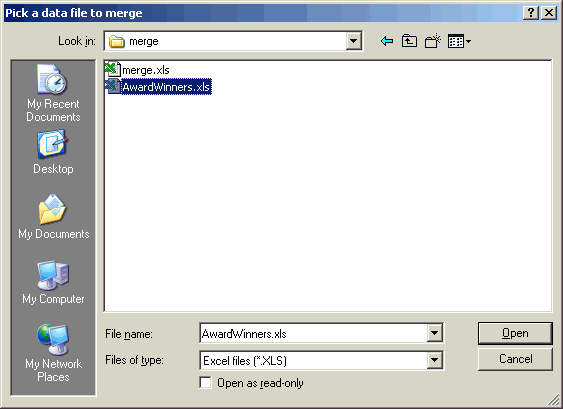
Sit back and enjoy the magic.
[Previous] [Home] [Next]
